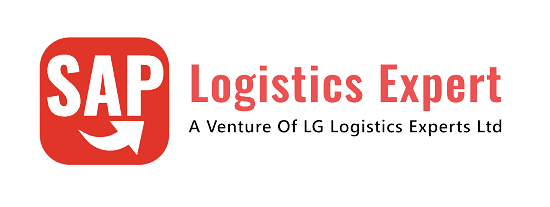This is the 7th post in series for configuring the full end to end EWM in S4 HANA.
Before configuring Warehouse Order Creation rule (WOCR), it is recommended to go-through the below six posts (in sequence as given below) to have a greater understanding of EWM
1-S4 HANA EWM System Connection: basic Settings in 3 Easy Steps
2-An Ultimate Guide for Initial S4 Settings to Configure EWM
3-How to Integrate SAP EWM Warehouse in 7 Easy Steps
4-Understanding Storage Types in EWM
5-Understanding EWM Warehouse Process Type
6-Understanding EWM Master Data
Below is the anchor post which explains all the steps required to configure Embedded as well as Decentralized EWM in S4 HANA Configure EWM in SAP S4 HANA
Table of Contents
1. How to Configure Warehouse Order Creation Rule In EWM
In this post we will review how warehouse Order Creation Rule is configured in EWM. We will review all 9 steps in detail.
Time needed: 10 minutes
How to Configure Warehouse Order Creation Rule In EWM
- Warehouse Requests are created.
Warehouse requests for inbound, outbound, posting changes, and so on are created.
- WTs are Created
Warehouse tasks representing various activities such as picking, put-away etc. that a resource must perform in the warehouse to process a warehouse request, are created for open warehouse requests. You can create these tasks manually or do so automatically using the PPF.
- Grouping of WTs
Warehouse tasks are grouped together based on activity area and queue. Activity area of a warehouse task are determined based on the activity area of either the source or destination storage bin (set in WPT customization) and activity.
- Determination of WOCR(Warehouse Order Creation Rule)
In the next step, system looks for possible WOCR assigned to an activity area. You can assign multiple WOCRs for a combination of activity area and activity and then assign them to a sequence for determination. System assigns all open warehouse tasks to the first WOCR in the sequence. It then looks through the next steps for sorting and filtering to decide if warehouse tasks need to be assigned to another warehouse order in the sequence.
- Applying WOCR
In this step, warehouse tasks are sorted in the order defined by the sorting profile. It then applies item filters and subtotal filters to the warehouse task to see if it can be processed by a given WOCR. Any open warehouse tasks that don’t meet the filtering criteria are assigned to the next WOCR in the sequence for that activity area.
- Applying WOCR -Filtered Out Tasks
System assigns the warehouse task to the next WOCR in the sequence. It applies the item filter and subtotal filter on the tasks assigned to the next WOCR until it finds a valid WOCR for all the open warehouse tasks. If no WOCR is set up, it assigns all warehouse orders to default rule DEF. If there are no more WOCR left in the sequence for a warehouse order, the system assigns them to default rule UNDE.
- Applying WOCR – Limit
In this step, system sorts the warehouse tasks based on defined sorting criteria. This is called inbound sorting. System then uses the sorted warehouse tasks to check the Warehouse order limit. Often, you need to set a limit on a warehouse order based on the carrying capacity of the resource. For example, if the carrying capacity of a forklift is no more than 80 kg, you need to set a maximum weight limit of 80 kg on the warehouse order. If the total size of the warehouse tasks assigned to the warehouse order exceeds 80 kg, the system then creates a new warehouse order with the same WOCR.
- Applying WOCR – Packing Profile
In this step, the system creates the required number of empty HUs using the capacity of the Warehouse order and the capacity of the packaging material determined by the packaging profile. The packing profile is used for creation of pick HUs for packing the picked goods and is assigned to the warehouse order.
- Final WO Creation & Sorting
Finally, the system carries out warehouse order sorting for sorting the warehouse tasks assigned to the warehouse order for execution. For example, you can create a sort rule to sort warehouse tasks based on the pick path sequence.
Let’s do the configuration for each steps for our car businesses Warehouses.
2. Define Filters for Warehouse Order Creation Rules
We define the filters for the warehouse order creation rules to specify if warehouse order creation uses a rule to process a warehouse task (WT). Warehouse order creation uses the filters on all WTs which are not yet assigned to a warehouse order, but it should process.
There are two type of filters
2.1 Item Filters
Item filters are used to check individual warehouse tasks for a warehouse order if the warehouse task is within the min/max volume, weight, and processing limits of the item filter and if warehouse task has been created using a specific warehouse process type, route, wave category, and reason for movement.
If a warehouse task doesn’t meet the filtering criteria, the system checks next warehouse order creation rule in the sequence to process the warehouse task.
2.2 Subtotal filter
Subtotal filters are used to compare several warehouse tasks against a subtotal. To use subtotal filters, it’s important to sort warehouse tasks using sorting rules with a sort field consolidation group
Note : If you do not want warehouse order creation to use the current WOCR to process WTs containing one of the transfer types “put-away”, “stock removal”, “internal stock transfer”, or “physical inventory”, set the relevant indicator in the filter definition, that is, No Put-away, No Stock Removal, No Internal Stock Movement, or No Physical Inventory
2.3 Configuration of WOCR Filter
Follow the below path to configure the WOCR filter

We have configured a total of 77 WOCR filter for our warehouse PA11.
You can download all the 77 filters in excel from the resource center HERE


3. Define Limit Values for the Size of a Warehouse Order
In this configuration we define the size of a warehouse order to restrict the number of items in the warehouse order.
EWM passes the warehouse tasks that successfully passed through the item filter through a limit value to determine the size of the warehouse order. The limit value is assigned to each warehouse order creation rule. Warehouse tasks assigned to a warehouse order creation rule are assessed for limit values, which are used to set a limit on the size of the warehouse order.
As soon as the warehouse task exceeds any of the limit filter criteria, it’s taken out of the existing warehouse order and assigned to a new warehouse order using the same warehouse order creation rule. The system again applies a limit filter to the warehouse tasks assigned to the new Warehouse order.
Note: in addition to the max/min weight, volume, no. of items of the WO, we can also define maximum number of pick-HUs or Max no. of different consolidation groups in a pick-HU or Max/Min number of items for each handling unit as a limit for the warehouse order.
3.1 Configuration of Limit
Go to below path to configure the warehouse order limit

We have configured a total of 8 limits for our WH PA11. You can download all the 8 limits with each configuration field in excel HERE.

Limit configuration in system

4. Define Packing Profile for Warehouse Order Creation
Packing profiles are used to create pick HUs during the creation of warehouse orders for outbound/picking processes.
- Using a packing profile, the system determines a packaging specification and HU type using the packaging material master data for the pick HU.
- The system uses data such as weight, volume, capacity, and so on from the assigned warehouse order when determining the appropriate number of picks HUs in the embedded EWM system. For example, if the assigned warehouse tasks don’t fit into one HU, then the system creates another pick HU using a predefined packaging material.
The following modes are available for determining the pick-handling units:
- Simple algorithm: For the simple algorithm, we can only define one packaging specification with one packaging material per packing profile.
- Complex algorithm: when determining the packing specification, we must indicate the sequence number of the conditions according to the size of the packaging material (from small to large).
4.1 Configure of WOCR Packing Profile
We will configure the WOCR packing profile as per the below path

We have created 2 pacing profile for our WOCR

You can download all the packing profiles created for our WH in excel from the resource center HERE
5. Define Creation Rule for Warehouse Orders
In this configuration We define warehouse order creation rules.
Note: Warehouse order creation uses these rules to group warehouse tasks together into warehouse orders, in order to create optimum work packages.
--> We can assign a specific destination bin of a work center to the Warehouse order creation rule so that the product is sent directly to a work center once picked. --> For complex outbound movement assign a storage process to the WOCR. --> If a specific work center is required for this WOCR then check the "Determine Wk.Ctr" indicator in WOCR. This indicator is only relevant if storage process is not applicable
5.1 Warehouse Order Creation Rule configuration in 13 Steps
Below are the 13 steps
5.1.1 Choose the rule category.
Warehouse order creation processes the various categories in different ways. Like -Consolidation group, pick path etc.
5.1.2 Choose an item filter
That have been defined under Define Filters for Warehouse Order Creation Rules. Warehouse order creation takes these filters into account for the current warehouse order creation rule.
5.1.3 Choose a subtotal filter
that you have defined under Define Filters for Warehouse Order Creation Rules.
5.1.4 Choose the limit for the size of a warehouse order
which you have defined under Define Limit Values for the Size of a Warehouse Order.
5.1.5 Choose one of the sort sequences – Beginning of WO Creation
Defined under Define Sort Rules for Warehouse Tasks as the inbound sorting. Extended Warehouse Management uses this sorting at the beginning of warehouse order creation on the basis of the current warehouse order creation rule.
5.1.6 Choose one of the sort sequences – Within a WO
Choose one of the sort sequences defined under Define Sort Rules for Warehouse Tasks as the Sorting Rules Within a Warehouse Order.
5.1.7 Choose Packing Profile
If you want to use a specific packing profile you defined in Define Packing Profile for Warehouse Order Creation in order to define the required pick-handling units.
5.1.8 Choose Ship.Pack.Prof.
if you want to use a specific profile you defined in Define Packing Profile for Warehouse Order Creation. At this point, warehouse order creation uses the packing profile to determine the shipping handling units.
5.1.9 Enter the destination Storage Type, Storage Section & Storage Bin
To specify the work centre to which the WTs, which have been grouped using the current warehouse order creation rule, should be taken. If you enter a packing station here, note the links with work centre determination and the storage process.
5.1.9.1 Warehouse Task Generic
If you define a creation rule for the creation category Consolidation Group or Pick Path, define the destination storage type, destination storage section, and the destination storage bin in this Customizing activity in accordance with your generic entries for the master data for storage types. If you have defined only the storage type or only the storage type and the storage section under Define Storage Type, you can also limit yourself to this information in this Customizing activity.
5.1.10 Work Centre Determination
If you define a creation rule for the creation category Consolidation Group or Pick Path, you have the option to set Work Centre Determination, so that warehouse order creation determines the work centre with the help of Customizing.
5.1.11 Enter Storage Process
Enter the storage process defined in Process-Oriented Storage Control. For picking we can enter a packing station as the destination for a WT, by entering the destination storage type, destination storage section, and destination storage bin.
If packing station is not defined than we can use Determine Work Centre here, in order to find a destination storage bin using the Customizing settings.
5.1.12 WO Lock
If we want to generate warehouse orders with status Locked to check the results with new rules in productive environment, set the WO locked indicator. WOs are needs to be unlocked through management monitor. This is not available in the radio frequency environment.
5.1.13 Configuration of WOCR for our WH
We have configured a total of 78 WOCRs for our WH.
You can download all the 78 WOCRs in excel including all the fields from the resource center HERE


6. Define Search Sequence of Creation Rules for Activity Areas
Here we define the search sequence of warehouse order creation rule for activity areas. We can assign one or more warehouse order creation rules to each defined activity area. These rules are processed during warehouse order creation for each activity area, according to the sequence defined.

We have configured Search Sequence of Creation Rules for all or Activity Areas which you can download in excel
Note : WOCRs get warehouse tasks as an input and give warehouse orders as an output. The tasks are grouped by queue and activity area (the decision whether it is source or destination AA is based on the WOCR AA of the WPT). So a warehouse tasks with a different queue or a different activity area can never end up in the same warehouse order
Determination of the WOCR can be either pre-defined via the warehouse process type or based on the source/destination AA and the activity itself