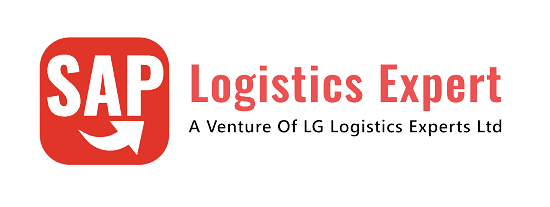Packaging specification as called Pack Spec in day to day language of consultants. This post will explain all About EWM Pack Specs in 4 Steps in a very easy & simple way.
Please see the below picture to have a look on all the 4 steps in a glance

Time needed: 10 minutes
How to Configure EWM Pack Specs in 4 Steps
- Step 1: Configure Pack Spec Structure
Step 1.1 : Define Level Type
Step 1.2 : Define Element Type
Step 1.3 : Define Level Set
Step 1.4 : Define Packaging Material Types
Step 1.5 : Assign Packaging Material Type to Element Type
Step 1.6 : Define Packaging Specification Group - Step 2: Configure Pack Spec Determination
Step 2.1 : Define Condition Table
Step 2.2 : Define Access Sequence
Step 2.3 : Define Condition Type
Step 2.4 : Define Determination Procedure
Step 2.5 : Assign Determination Procedure - Step 3: Create Pack-Spec
In this step we will create a pack-spec as per the pack structure configured in step 1
- Step 4: Test the Result
Now we are ready to test the result in the form of
4.1: Automatic Packing in Inbound Delivery
Table of Contents
1. Pack Spec Structure Configuration
First we will configure the structure of our pack spec . We will first configure 2 level pack structure as in our car business there are mostly two level packaging hierarchy.
1.1 Level Type
Level type is linked with the level of pack spec.
For example – a material needs to be packed as per below
Our Sample Packing Hierarchy 1 “CARTON”= 10 “PC” of Material (Level 1) 1 “PALLET” = 5 “CARTON”/ 50 "PC" of Material (Level 2) Please note that throughout this post the above two level packing hierarchy will be refereed
So this pack spec has 2 levels
in the pack spec level type contains the information of that level.
Since we have two levels in our sample packing hierarchy so we will create two level type.
Below is the path to configure level type
SCM Extended Warehouse Management –> Master Data –> Packaging Specification –> Maintain Structure of Packaging Specification –> Define Level Type
We have configured two level types L151 & L152 for our pack specs.


1.2 Element Type
Now we will define two element types for our two level types (configured above).
These element types will contains the elements
SCM Extended Warehouse Management –> Master Data –> Packaging Specification –> Maintain Structure of Packaging Specification –> Define Element Type
We have created first element type as “E141” with description as “Main Packaging Material” and ICON as “@010@”
We have created second element type as “E142” with description as “Main Packaging Material” and ICON as “@010@”

1.3 Define Level Set
Here we define under which level set , what element type is used.
SCM Extended Warehouse Management –> Master Data –> Packaging Specification –> Maintain Structure of Packaging Specification –> Define Level Set
We have created level set as PPIN-LSET as shown below and assigned our level types and element types



1.4 Define Packaging Material Types
We have already configured our packaging material types “SCAR” & “SPAL”
Please see the below post to see the packaging material type configuration in detail
SAP Storage Unit Management and Handling Unit Management-Packaging Material Type Configuration
1.5 Assign Packaging Material Type to Element Type
now we need to assign the packaging material type to the element type.
Since as per our sample packing hierarchy, first level is cartoon and second level of pallet so we will assign packaging material type SCAR to the first element type & SPAL to the second element type.
SCM Extended Warehouse Management –> Master Data –> Packaging Specification –> Maintain Structure of Packaging Specification –> Assign Packaging Material Type to Element Type

1.6 Define Packaging Specification Group
Under the packaging specification group, we collects all the pack spec structure configuration we did in the above steps.
While creating pack spec, we select the pack spec group as a first step and all the pack spec structure as per our configuration is applied.
We have configured our pack spec group as “PPIN” and assigned our level set to the same.
SCM Extended Warehouse Management –> Master Data –> Packaging Specification –> Define Packaging Specification Group

2. Packaging Specification Determination
The system needs to find the packaging specification based on which system packs automatically
While creating pack specs we define the determination logic/rule of the pack spec which consist of condition type & associated key fields.
We will take scenario of packing the material automatically in inbound delivery
Please note that all key fields are not allowed . Only key fields given below are allowed
We can use procedure having condition tables consisting of below business keys only --> Product (technical name PAK_MATID) --> Reference product (PAK_REFMAT) --> Customer (PAK_SHIP_TO) --> Vendor (PAK_SHIP_FROM) --> Carrier (PAK_CARRIER) --> Warehouse process type (PAK_PROCTY) --> Consolidation group (PAK_DIST_GROUP) --> Work center (PAK_WORKCENTER) --> Route (PAK_ROUTE) --> Production supply area (PAK_PSA) --> Supply chain unit for the warehouse (PAK_LOCID)
We have configured and assigned determination procedure ‘0IBD’ for our car business to create automatic packing in inbound delivery
This procedure is assigned to our inbound delivery document type ‘INB’
Please go to the the below path for assignment of determination procedure to inbound delivery document type
SCM Extended Warehouse Management –> Goods Receipt Process –> Inbound Delivery –> Define Document Types for Inbound Delivery Process

--> Please remember to uncheck 'No Automatic Packing' selection box as shown in the above screenshot otherwise system will not perform automatic packing in the inbound deliveries
Now we will configure our pack spec determination procedure ‘0IBD’
2.1 Pack Spec Determination Configuration Procedure
Now we will configure the determination of pack spec.
Determination of pack spec is based on condition tables, access sequence, condition types etc.
We will configure all elements one by one.
2.1.1 Define Condition Tables
This configuration determines the combination of fields which controls the condition records conditions.
SCM Extended Warehouse Management –> Master Data –> Packaging Specification –> Determination of Packaging Specifications –> Define Condition Tables
Since we can choose only fields as given above so we will use SAP standard condition table SAPIBD02.
We will use below two fields
PAK_SHIP_FROM -Ship-from
PAK_MATID -Product

2.1.2 Define Access Sequences
Through this configuration, system determine the sequence in which the system access the condition tables when searching for condition records.
Below is the path to configure it
SCM Extended Warehouse Management –> Master Data –> Packaging Specification –> Determination of Packaging Specifications –> Define Access Sequences
We will use Access Sequences 0IBD corresponding for our selected table SAPIBD01

2.1.3 Define Condition Types
In this configuration condition types for scheduling Post Processing Framework actions (PPF actions) is defined.
--> Access sequence which contains tables is defined in each condition type. This determine the fields for which condition records are searched
Path
SCM Extended Warehouse Management –> Master Data –> Packaging Specification –> Determination of Packaging Specifications –> Define Condition Types
We will use condition Types 0IBD corresponding to the access sequence 0IBD

2.1.4 Define Determination Procedure
Here we will define the determination procedures to determine which condition types are taken into account.
Below is the path to configure this
SCM Extended Warehouse Management –> Master Data –> Packaging Specification –> Determination of Packaging Specifications –> Define Determination Procedure
We have defined determination procedure as 0IBD consisting of condition type as “0IBD”

2.1.5 Assign Determination Procedure
Here we define the assignment of the determination
procedure to our delivery document type as shown HERE
3. Creation of a Pack Spec
Noe we will create a pack spec as per our sample packaging hierarchy given below.
Our Sample Packing Hierarchy
1 “CARTON”= 10 “PC” of Material (Level 1)
1 “PALLET” = 5 “CARTON”/ 50 "PC" of Material (Level 2)
Run transaction code /SCWM/PACKSPEC
3.1 Select Pack-Spec Group
Select the pack spec group we have created in the step 6
We have selected PSG as “PPIN” as we have created.

As soon as we have selected “PPIN” system has given the internal number of our pack spec.

Select the line and click on description. system will present the below screen
Input the description of the pack spec

3.2 First Level Packing Structure as per Level-Type
Now input the first level of information as per our packing hierarchy
1 “CARTON”= 10 “PC” of Material (Level 1)
Input the target qty as 10 and packaging material as “PACKSPEC”

Please check the below post to see the step by step details of packaging material “CARTONSTD” & “PALLETSTD” creation
3.3 Second Level Packing Structure as per Level-Type
Now input the second level of information as per our packing hierarchy
1 “PALLET” = 5 “CARTON”/ 50 “PC” of Material (Level 2)
Input the target qty as 50 and packaging material as “PALLETSTD”

3.4 Input Content
Now double click on content and here we will input the material to be packed

3.5 Pack Spec Determination
While creating pack spec we need to create the pack spec determination record too as shown in the below screenshot

Input the condition record “0IBD” as we have configured above HERE
system will automatically present the two key fields based on the associated table as configured HERE
Input the required data as shown in the above screenshot and pack spec configuration is ready for the use
4. Result
Now we will test the result of the pack spec configuration.
4.1 Automatic Packing in Inbound Delivery
To test the result in the form of automatic packing in the inbound delivery create a inbound delivery
4.1.1 Create a inbound delivery
Start our result testing with creation of a inbound testing first in S4/LE followed by distribution to EWM
to check the inbound delivery creation in detail see HERE
4.1.2 Material is packed automatically
As soon as IBD is arrived in EWM, we have observed that system has packed the material in IBD automatically as per our packing hierarchy given in pack spec.
HUs created due to automatic packing can see seen in the “HU” line item tab of the inbound delivery as shown in the below screenshot

Alternatively you can go through the below path

System has packed as per our sample packaging hierarchy.
Image by user15245033 on Freepik