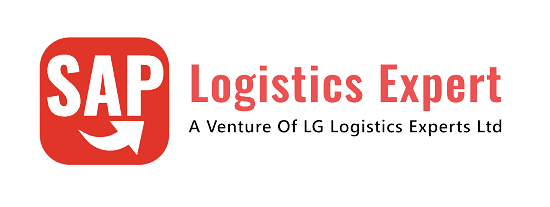In this post we will study a business case in detail where material is purchased externally and put-away in our warehouse through a complex route
To map the physical put-away route we will configure LOSC & POSC in our SAP S4 HANA EWM. So we will see How to Combine LOSC & POSC in EWM Inbound in this post.
First we will look what is LOSC & POSC in EWM and then we will see the detail business case of requirement of combination of LOSC & POSC.
Table of Contents
1. What is POSC (Process Oriented Storage Control)
As given in the heading, POSC stands for Process Oriented Storage Control. POSC is used to map the complex put away or picking in the warehouse.
--> POSC works on the internal process steps defined by SAP. --> We can define our external process steps as per our business needs. --> These external business steps are required to map to internal process steps (predefined by SAP). --> POSC only works with the Handling Units (HUs). Where a handling unit (HU) is to be taken is determined by storage process step. --> A storage process is defined based upon the business scenario and then relevant external steps are assigned to it
1.1 POSC – Some Salient Features
Below are some of the salient features of the POSC.
- To determine the next destination of a HU in a external step, we enter storage types, storage sections, and storage bins along with Warehouse Process Type (WPT).
- This storage types, storage sections, and storage bins can be a work center too where we can perform counting, repacking, deconsolidation, handover etc.
- POSC can only be used with the goods receipt, goods issue or internal movement.
- For the Goods Receipt (GR) process, storage process is given in the Warehouse Process Type (WPT).
- For the Goods issue (GIO) process, storage process is given in the Warehouse Order Creation Rule (WOCR).
2. What is LOSC (Layout-Oriented Storage Process Control)
LOSC fulfills the need of taking the products through intermediate storage bins instead of directly moving the products from a source bin to a destination bin. For example – Pick Point, ID points or routing the products through Handover locations from warehouse to manufacturing.
2.1 LOSC – Some Salient Features
Below are the some salient features of LOSC (Layout-Oriented Storage Process Control)
- We have defined the source storage type , destination storage types along with intermediate storage types.
- Depending upon the business case we can define ID Points (Identification Points) or Pick Points.
- We have defined Warehouse Process Type (WPT).
- If required, we can define storage groups for layout-oriented storage control.
3. Combined storage control (POSC+LOSC)
We can combine the LOSC & POSC in order to map the complex steps during picking or put away.
We will take a business case of combining POSC & LOSC and configure our storage process accordingly
3.1 Business Scenario of POSC+LOSC
Our car company purchase battery from an external supplier.
--> Batteries are purchased and put away in Diesel Division as well as in Petrol division. --> All the good receipt, even for the petrol division is done in the diesel division only --> The material received for petrol division needs to be put away in petrol division via Petrol division staging area & petrol division handover area. This calls for the combination of POSC & LOSC
These batteries are received in the staging area in the warehouse
- From the diesel division goods receipt inbound staging area, goods needs to be taken to the petrol area staging area
- From the petrol division staging area good will be taken to an intermediate Hand over area.
- In the intermediate hand over area, goods will be handed over to the petrol division colleagues for the p final put away in the petrol division.
Please see the pictorial view of the path below

4. Configuration of POSC
First we will configure the POSC (Process Oriented Storage Control).
4.1 Process Steps
There are two steps in our process
--> The first step is Stock removal from the Diesel division and internal movement to Petrol division while doing put away. --> The second step is put away into diesel division.
We will create our external steps and assign them to standard internal steps
4.1.1 First Step
In our storage process, we have configured first external step as “YE13-Car Assly Re-paking of Staged Components” and assigned it to internal step will be “PAC”

4.1.2 Second Step
In our storage process, we have configured second external step as “YE22-Putaway” and assigned it to internal step will be “PUT”

Since YE22 is corresponding to standard put away step so system will search destination ST, SS & BIN as per the put away strategy.
4.2 Assign Destination to External Steps
Now we will assign the destination data to our external steps
We have assigned the below data to our steps

4.2.1 Source Storage Type.
Here we control if the HU is to be moved using
a special intermediate storage type. This should match with the LOSC source storage type if we want to combine LOSC & POSC
In our configuration we used “PIGR” as source storage type with role as “I- Work Center in Staging Areas”
4.2.2 HU type group.
We can define a group of HU type which must always be moved using this intermediate storage type. We have not used HU type group in this scenario.
4.2.3 Warehouse Process Type.
The WPT used here will be used to create the warehouse task to the interim storage type. Depending upon the activity in the WPT, here activities to be performed are decided.
4.2.4 Destination Storage Type.
Here we can specify a staging area or work center storage type which can be used to perform certain activities like Handover or repacking in the intermediate storage type
In our configuration we have used destination storage type as “SMPL” which has the role as “E-Work Center”
4.2.5 Destination Storage Section
Here we enter an storage section and/or an storage bin. This tells the system in more detail to where the HU is to be moved.
In our configuration of step “YE13” we have used storage section as “RPH2-Petrol Div HO Model E&F”
4.2.6 Destination Storage BIN
We have used destination storage bin “P-HO-RP-SP-2-WC” , a work center BIN. This bin is created in storage type “SMPL” & storage section “RPH2”
4.3 Work Center Configuration
To Configure the work center, follow the path below
SPRO –> SCM Extended Warehouse Management –> Extended Warehouse Management –> Master Data –> Work Center –> Define Work Center
We have configured work center as WC07 as given below

4.3.1 Assignment of BIN to Work center ( “/SCWM/TWORKST”)
Now we will assign this work center “WC07” to a storage bin.

4.4 Rule-Based Destination in Steps
There is an option of determining the destination data based on the rules (configuration) instead of like hardcoding in the form of inputting the destination data in the external step.

--> If We want the system to search for the destination storage type, storage section & bin using specific rules instead of like hardcoding in the form of inputting the destination data, set the Rules-Bas indicator in the external step. --> If we set the rule-base indicator, then we need not to enter an section or bin, system uses the put away strategies to find destination data. We can specify if system should search the data automatically or warehouse operator can decide manually through WT Generic indicator under Put Away control section of the Storage type configuration.
4.5 POSC Storage Process
We have configured both our POSC external steps, now we will define a storage process and assign it to our POSC external steps.
We have define storage process as “IB07-Battery-GR-HO & PTWY in Petrol Div”.
4.5.1 Assignment of External Steps
Now we will assign our both the external steps to our storage process “IB07”

4.4.2 Create WT Automatically Checkbox
if we want that as soon as a storage process is confirmed, warehouse task for the next process step should be created automatically then we should select this Auto WT checkbox .
--> Auto WT check box defines the automatic Creation of Subsequent step Warehouse Task.
POSC configuration is completed here.
5. Configuration of LOSC
Our business process requires a path which involves change of Diesel division to petrol division. All GR happens in Diesel division while this material is put away in petrol division.
Because of change of division material has to be first receive in the staging area in petrol division from there is it sent to the work center for repack & hand over
So LOSC is configured as below for this scenario

6. How LOSC & POSC is Combined in the above Configuration
In the POSC configuration we have given source ST as “PIGR” & destination ST as “SMPL”, with work center “WC07” as handling & repacking area.
Under LOSC configuration we have stated that material needs to be routed through intermediate ST “GIPS” if source ST is “PIGR” & Destination ST is “SMPL”
--> From the above explanation it is clear that from source ST "PIGR" to destination ST "SMPL" , we have combined POSC & LOSC in the form of intermediate ST as "PIGS"
7. Testing of LOSC+POSC
Now we will test The combination of LOSC & POSC.
7.1 Product Master Data
We have created material as “Battery” with Process Type Detector indicator as “B1-Battery-GR-HO & PTWY in Petrol Div” & Putawy control indicator as “PT10-PACI For Pt Div Battery Strg”

Please check the below post for detail description of material creation
Creating the material for S4 HANA EWM
7.2 Create Inbound Delivery
Now we will create the PO in S4 HANA
Please check the below post for step-by-step PO creation process
Create Standard Purchase Order
Please see the below post to check step-by-step configuration of inbound delivery in S4 HANA
YEL-Inbound Delivery for our car business
Please click HERE check step-by-step configuration of inbound delivery in S4 HANA EWM
Inbound delivery is created and distributed to EWM

Please see the below post to see the detail of WPT configuration & determination
Understanding EWM Warehouse Process Type-Some Business scenarios of WPT
Please check the post below to see the detail how system determines staging bay & goods movement bin determination
EWM Inbound : Staging Bay & Goods Movement Bin Determination
7.3 Create the WH Task
Once Goods receipt is done we will create the warehouse task to start the put away.
There are two methods of creating the warehouse task
7.3.1 Create the Warehouse Task Manually
Display the IBD in the monitor and click on “Create WT in background”
as shown in the screenshot below

7.3.2 Create the Warehouse Task Automatically
Configure the PPF action as given in the below post in detail to create the put away warehouse tasks automatically

System has created two Warehouse tasks

System has created two WH tasks due to combination of LOSC & POSC.
7.3.3 First WT due to POSC
POSC is always executed first so system has created the first warehouse task as per POSC step 1 from source ST “PIGR” to destination ST “SMPL”
--> POSC task is in status "B-Waiting" as due to combination with LOSC take product need to reach to destination ST through staging area "GIPS"
System has created the first destination data as per the POSC step 1 as explained HERE
Please see the WT creation log below

7.3.4 Second WT due to LOSC
After determination of destination as per POSC, system has now created task due to LOSA configuration between the source & destination. As a result system has kept the POSC WT in status “B” i.e. waiting and created another active task to the intermediate BIN as per the LOSC
Please see the LOSC WT creation log below

System has created LOSC task from source ST “PIGR” to intermediate ST “GIPS”.
We need to first confirm this WT
--> As soon as LOSC task is confirmed system will flip the source storage type, storage section & storage bin data with the intermediate storage type, storage section & storage bin in the waiting status POSC task
7.4 Confirmation of LOSC task
Confirm the LOSC task from source Storage type to the intermediate Storage Type and look for the changed source data of POSC task (earlier in waiting status but now in active status)

7.5 Confirmation of POSC task
Confirm the POSC task which will take the material from staging area to the Repack/Handover Work Center (Storage Type : “SMPL”, Storage Section: “RPH2” & BIN: “P-HO-RP-SP-2-WC”).
Work center “WC07” is assigned to this BIN “P-HO-RP-SP-2-WC” as shown HERE
Please note that system has executed this task which is connected with first step “YE13”.
Please keep in mind that while defining Work center “WC07” we have assigned this step and corresponding step destination data to the work center.
7.6 Handover at Work Center
Now HU is at handover work center .
--> Completing the process step for the HU at work center will be handover to the petrol division from system point of view. --> Closing the HU will create a WT to take the HU from work center to the final put away bin in petrol div which should be confirmed by the petrol division WH operators.
Complete the step for HU which will trigger the WT due to second step “Put away” in our POSC

System has created the third warehouse task corresponding to POSC step 2 (Put away) from Intermediate BIN to final BIN

7.7 Final Put away
Confirmation of the final third warehouse task will put the material into the final petrol division storage bin as per the put away strategy
Now stock is available in the bin and in the S4/ECC stock will be posted to “Available for Sale” storage location.