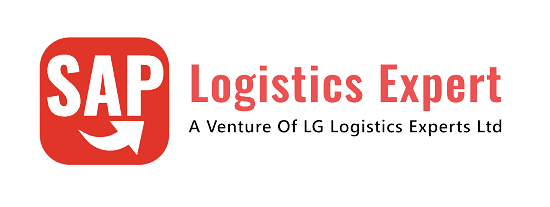In this post we will see in detail how to Configure Batch Search Strategy for Inventory Management (IM).
The IM procedure we will pick to explain batch search strategy is staging for production order.
in staging for production order stock required by production order is transferred from main SLOC (PP1A) to production storage location (PP1B) through movement type 311.
Table of Contents
1. Inventory Management Batch Search Strategy
We have already configured the IM batch search strategy for movement type 311
Please click on the each link below to see in detail the different components of IM batch search strategy.
2. Batch Search Strategy in Inventory Management (IM)
- 2.1 Condition Table
- 2.2 Access Sequences
- 2.3 Strategy Types
- 2.4 Create Batch Search Strategy (MBC1)
- 2.5 Define Inventory Management Search Procedure
- 2.6 Allocate IM Search Procedure/Activate Check
In the above steps we have configured batch search strategy for IM for condition table “024” (Material/Plant/Movement Type).
Now we need to create the batch search strategy for all our 4 components
1.1 Create All 4 Components IM Batch search strategy
We will create batch search strategy for all the components as given below
- For Component 500000019, batch search strategy will select the batches with remaining shelf life more than or equal to 50 days
- Since sorting rule is ascending, so out of selected batches (having sort life>=50 days), the batch having least SLED will be picked first.
- For Component 500000021, Batch search strategy will selected the batches with remaining shelf life more than or equal to 17 days
- Since sorting rule is ascending, so out of selected batches (having sort life>=17 days), the batch having least SLED will be picked first.
- For Component 500000026, Batch search strategy will selected the batches with remaining shelf life more than or equal to 90 days
- Since sorting rule is ascending, so out of selected batches (having sort life>=90 days), the batch having least SLED will be picked first
- For Component 50000009, Batch search strategy will selected the batches with remaining shelf life more than or equal to 100 days
- Since sorting rule is ascending, so out of selected batches (having sort life>=100 days), the batch having least SLED will be picked first.

1.2 Sorting Rule for all 4 Components
We have used sorting rule as “123” in our strategy creation as described in the below post
How to Configure Batch Search Strategies in SAP-Sorting Rule
1.3 Material Batch Class (023)
Once assigned to the material master , this class will be valid for all the batches of the materials.
So all the batches received will be valuated through the characteristics of this class.
we will use material class as “MATERIAL_CLASS” as given in the below post in detail.
How to Configure Batch Search Strategies in SAP-Material Classes (Type-023)
1.4 Material Master Data Classification Update
Please make sure that material batch class “MATERIAL CLASS” is inputted in the material master classification view for all the four components

1.5 Stock Determination
Please note that Stock determination is very critical in order to run the batch determination for 311 movement type .
Please see the below given links to know the stock determination configuration in detail.
Please note that inputting the material stock group “PA10” in the material master MRP2 view is very important.
Without this we will not be able to run the material staging/pull list/MF60 successfully.
1.6 Pull List
We will execute the IM batch search strategy in pull list.
Please see the below link to know the pull list in detail
Salient Features of “Pull List”
2. Inventory Management Batch Search Strategy Execution
Now we will execute the IM batch search strategy
Since demand on the production storage location will be created by production order so We need to create production order to check How to Configure Inventory Management Batch Search Strategy.
Please see the below post to know in detail how to configure the production order
How to Configure Base PP Cycle in 5 Minutes
We have created production order 1900080 to test How to Configure Inventory Management (IM) Batch Search Strategy.
Please see the below post to see the creation of production order 1900080 and associated BOM in details.
Material Staging for Production-Production Order Creation
2.1 Run the Pull List (MF60)
Now we will run the pull list
Run MF60
input your plant (PA10) and production order (1900080)

Execute it and the pull list checks the stock situation at the production storage location (PP1B) and calculates the quantities of missing parts and list them as shown below

- “Net” Requirements is the quantity required as per BOM
- Available stock is the qty available at production SLOC (PP1B)
- Missing qty is the Net requirement -Available qty.
- Quantity staged is the qty to be transferred to the production SLOC through this staging
- Remaining qty is the qty left over after this staging
Now we are staging the full qty as the requirement. Input the qty in the “quantity staged” column.
Note that Remaining Mat column is now showing zero qty.

Select all the three rows and click on “Replenishment Elements”
System will present the below screen

--> Since we have configured IM batch search strategy for all the 4 materials shown above ,system should automatically determine the batch for each material upon clicking on "batch/Stck Determination"
We will check the batches which are expected to pick by system through MB5M
This report will list the materials with their remaining SLED
So system are expected to pick the below highlighted batch for each material



Click on stage and system will send the selected batches quantity to the SLOC PP1B and create a 311 movement type material document in the background
With this Configuration & Testing of the Inventory Management Batch Search Strategy is completed
Image by pch.vector on Freepik