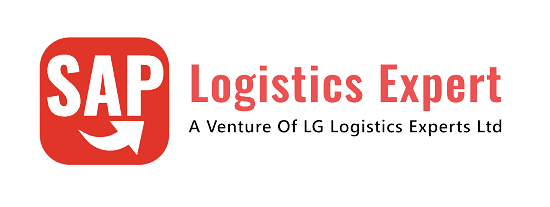In this post we will configure organization structure related to SAP S4 HANA Material Management. We will first define the various Organization elements related to SAP S4 HANA MM and then assign them to the related organizations elements.
Time needed: 5 minutes
How to configure SAP S4 HANA Material Management Organization Structure in 5 minutes
- Step 1-Create Purchasing Groups
Four Purchasing Group (PA -Car Dealers, PB -Corporates, PC -Car Rental Companies, PD -Taxi Fleets) Created
- Step 2- Create Purchasing Organization
Two Purchasing Organization (PA10-IC Car Purchasing Org, PP10-Elect Car Purchasing Org) Created.
- Step 3- Assign Purchasing Org to Company Code
Assign PA10 Purchase Org to PA10 Co. Code & PP10 Purchase Org to PP10 Co. Code
- Step 4- Create Plants
Three Plants (PA10-PPIC Chicago Plant, PA20-PPIC Boston Part, PP10-PPELC Fremont Plant) Created
- Step 5- Define Plant Parameters
(Check respective section below for details)
- Step 6- Assign Plant to Company Code
(PA10 Plant ->PA10 Co. Code, PA20 Plant ->PA10 Co. Code, PP10 Plant->PP10 Co. Code)
- Step 7- Assign Sales Ord, Distribution Channel To Plant
(Both Sales Org assigned to 4 DCs and to respective plant)
- Step 8- Assign Purchasing organization to Plant
(PA10->PA10, PA20->PA10, PP10->PP10)
- Step 9- Create Storage Location
(SLOCs are created, Check respective section below for details)
- Step 10- Create MRP Controller
(Check respective section below for details)
- Step 11- MM Organization Structure in Pictorial Form
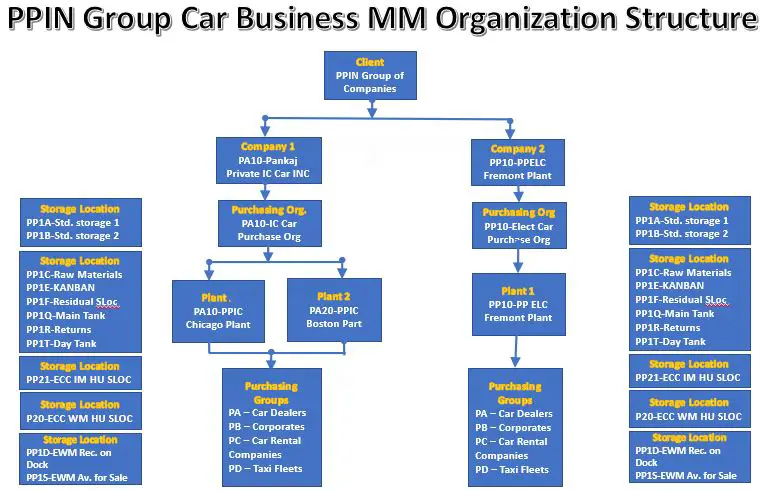
Table of Contents
1. Configure S4 HANA MM Organization Structure
1.1 Create Purchasing Groups
A key for a buyer or group of buyers responsible for certain purchasing activities. A purchasing organization can be divided into several purchasing groups that are responsible for different operational areas.
Below Purchasing Groups are created for our business

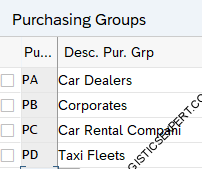
1.2 Create Purchasing Organization
A purchasing organization is responsible for the purchasing activities of one plant.

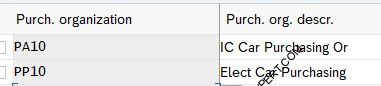
1.3 Assign Purchasing Organization to Company Code
We assign the Purchasing organization to company code based on the strategic purchasing.
Three form of purchasing is possible in SAP
1.3.1 Corporate-group-wide purchasing
A purchasing organization is responsible for the purchasing activities of different company codes.
Note : In this case, we do not assign a company code to the purchasing organization, but specify the company code concerned for each individual purchasing transaction. In configuration we assign the plants from different company codes to the purchasing organization.
1.3.2 Company-specific purchasing
A purchasing organization is responsible for the purchasing activities of just one company code.
Note : In this case, we assign a company code to the purchasing organization. The purchasing organization may procure only for this company code. We assign only plants of the company code concerned to the purchasing organization.
1.3.3 Plant-specific purchasing
A purchasing organization is responsible for the purchasing activities of one plant.
Note : In this case, we assign the plant and the company code of the plant to the purchasing organization. The purchasing organization may procure for this plant only
The below picture depicts the different ways of organizing purchasing function in the SAP System
Courtesy : SAP Help
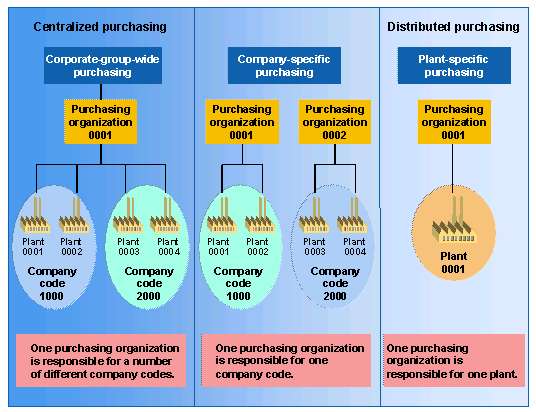
For our Car business we will configure “Company Specific Purchasing” i.e. Separate purchasing organization will be responsible for separate company codes

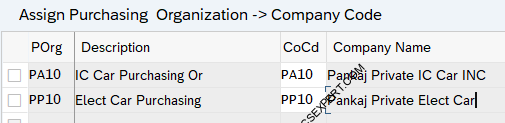
1.4 Create Plant
The plant is an operating area or branch within a company.
The plant as an organizational structure works as follows:
- The plant is assigned to a single company code. A company code can have several plants.
- Several storage locations in which material stocks are managed can belong to a plant.
- A single business area is assigned to a plant and to a division.
- A plant can be assigned to several combinations of sales organization and distribution channel.
- A plant can have several shipping points. A shipping point can be assigned to several plants.
- A plant can be defined as a maintenance planning plant.
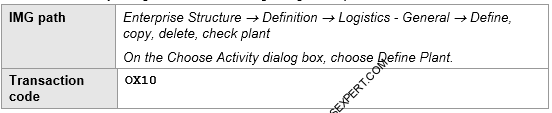
Created our three plants
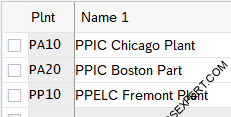
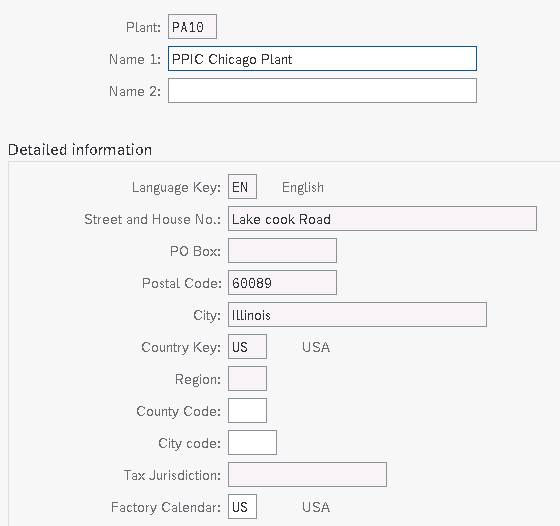
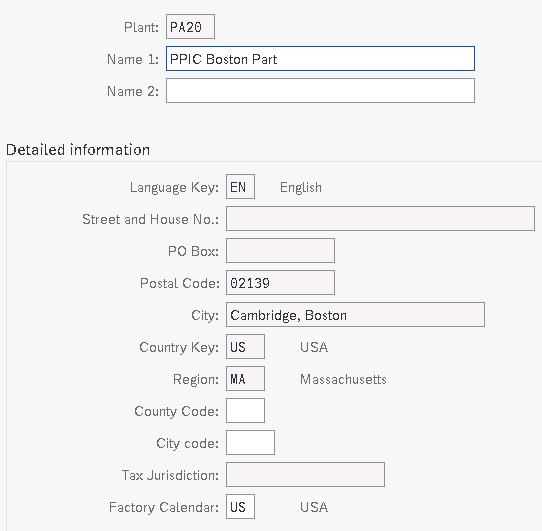
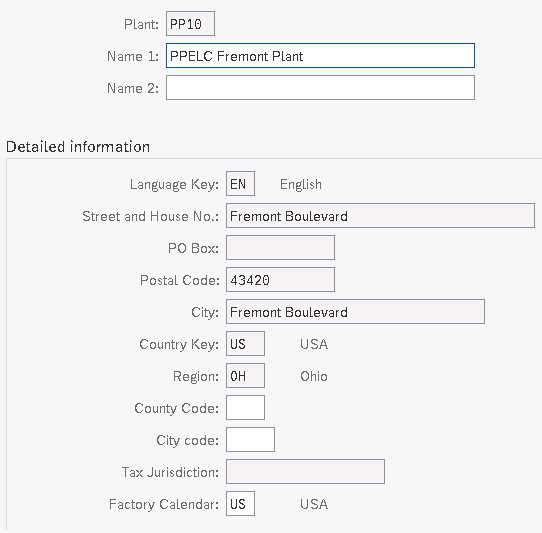
1.5 Define Plant Parameter
These are general Plant setting which is require for our three new plants.
Feel free to write if you need any help to understand any of this plant parameter.

Screenshot below is for one plant PP10. Similar parameter has been given to other two plants PA10 & PA20 too
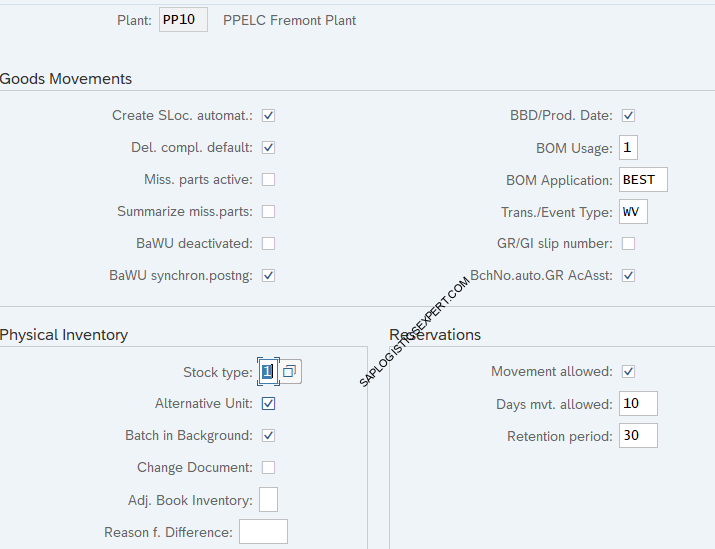
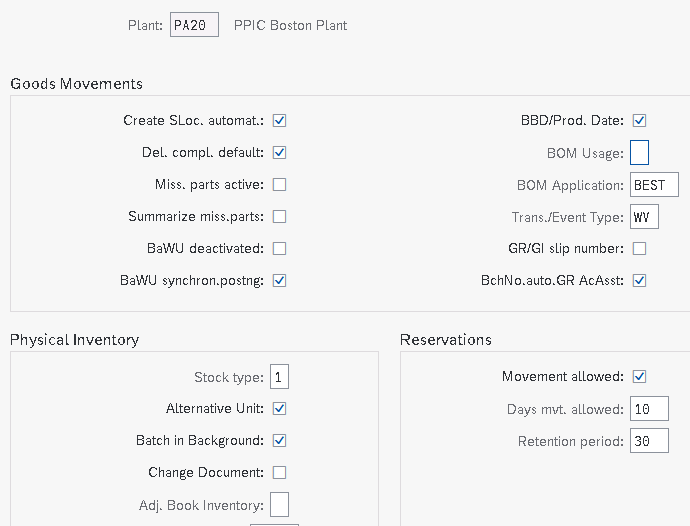

We will review some of the important plant parameter
1.5.1 Automatic creation of storage location allowed
It Indicates that automatic creation of storage location data at the time of the first goods receipt is allowed.
Note : This should be allowed in the respective movement type also.
1.5.2 “Delivery completed” indicator
If this indicator is set, the system sets “delivery completed” indicator as a default value when a goods receipt is posted with reference to a purchase order or order .
Note : Quantity delivered should fall within the under/over-delivery tolerances.
1.5.3 Missing Parts Active
System check whether the material received is a missing part. If so, the system issues a warning and simultaneously sends a mail message to the MRP controller.
Note :Checking rules needs to be assigned to the transaction. Also missing parts checks and output determination functions have been set .
1.5.4 Check Best Before Date/Production Date
Indicates that the shelf life expiration date check at the time of goods receipts in the plant is active.
Note : For this , the expiration date check is active for the movement type & the minimum remaining shelf life has been defined in the material master record or in the purchase order
1.5.5 Automatic Batch no. assignment permitted for GR w. acct assgt
Indicates whether automatic batch number assignment is permitted when goods are received for a purchase order with account assignment for a material that is to be handled in batches
1.6 Assign Plant to Company Code
In this step, we assign each plant to a company code. A plant can only belong to one company code.

Assign IC car Plants to IC Car Company Code & Electrical Car Plant to Electrical Car Company Code
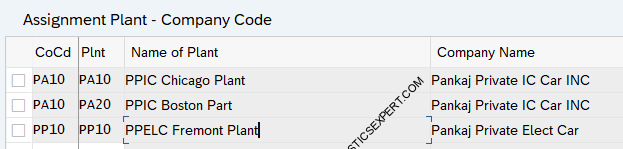
Note : To Check the configuration related to company code pleas check Finance Organization Structure 5 Minutes Guide
1.7 Assign Sales Organization Distribution Channel to Plant
Electric Car Plant will serve Electrical car related sales area and IC car plant will serve to IC car sales area

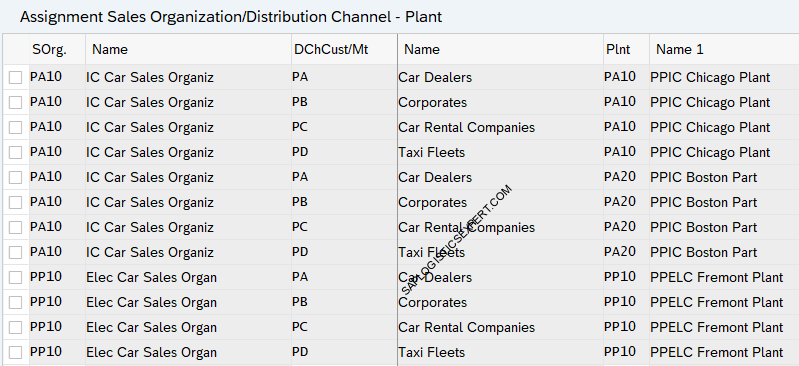
Note : To check configuration related to Sales Organization and other SD related Configuration Please click HERE
1.8 Assign Purchasing Organization to Plant


1.9 Create Storage Location
A storage location is the place where stock is physically kept within plant.
Storage location has widely used in giving desired direction to the process. We have created several storage locations for our processess.
To create the storage locations, follow the below path

We have created below 14 storage locations for each of our three plants. These storage locations fulfill the different scenario requirements as given in the coming section.

1.9.1 Storage Locations for Various Scenarios
We have created 14 storage locations to fulfill different business scenarios. Lets explain one by one
A) Standard Storage Locations
We have created below three standard storage locations.
- PP1A : Standard Storage location 1
- PP1B : Standard Storage location 2
- PP1C : Raw Material
A1) Characteristics & usage of Standard Storage Locations
--> The first Storage location “PP1A” is the main Storage Location
The main storage location is where material is stored.
This is given in the “MRP 2” view of the material master
--> The second storage location “PP1B” is the Production Storage location
The production storage location is from where material is supplied to production and received from production.
This is given in the “MRP 2” view of the material master
--> We have used the Main storage location "PP1A" & Production storage location "PP1B" to demonstrate simple, standard production staging through MF60 --> Please check the below post to check the usage of standard storage locations in detail Material Staging for Production-Production Material Staging -Concept
Since these storage locations are standard storage locations so they have below charateristics
- Standard storage locations are Inventory managed only i.e. no WM or EWM managed
- There is no HU management activation
Please see the below post to check the standard storage location related business scenario configuration & testing in detail
SAP Storage Unit Management and Handling Unit Management – Scenario 1- Standard IM Managed SLOC
B) EWM Managed Storage Locations
These storage locations are connected to a EWM warehouse. These storage locations will be used for all the materials other than spare parts.
We have created below three SLOCs will be subjected to EWM
- PP1D : EWM Rec. on Dock : This EWM storage location represents the stock which is just received and not yet put away in the final storage BINs i.e. this stock is not available for outbound or any other movements in the warehouse.
- PP1S : EWM Available for Sale : This EWM storage location represents the stock for which put away in the final storage BINs are completed i.e. this stock is available for outbound or any other movements in the warehouse.
- PPSA : Prod SLOC : This storage location represents the stock which is available for to produce the final product in the production process.
B1) EWM Storage Locations for Spare Parts
We have created separate storage locations for spares parts because we want to have separate visibility for spare parts availability.
we have created below two storage locations for spare parts

Please see the below post to check the EWM configuration in detail
C) WM Managed Storage Locations
We have created below two storage locations for Warehouse Management (WM).
- PP20: SLOC with Warehouse Management (WM)
- PP22: SLOC with Warehouse Management (WM) & Handling Unit Management (HUM) mandatory.
New Use of the PP20 & PP22 SLOC
- PP20: HUM Partner SLOC
- PP22: SLOC with IM managed & Handling Unit Management (HUM) mandatory.
--> Since WM is now going to be obsolete so we will use WM managed storage locations (PP20 & PP22) for other use. --> We will use PP20 SLOC now as a IM HUM partner SLOC --> PP22 will be used as IM HU Managed SLOC same as PP21
D) HU Mandatory IM Storage Locations
These storage locations are standard (IM managed) but HU is mandatory i.e. stock can be managed only in HU in these storage locations.
We have created below SLOCs as HU Mandatory IM Storage Locations
- PP21: IM HU Mandatory SLOC
- PP22: HU Partner SLOC.
Please see the below post to check the standard IM with HU mandatory storage location related business scenario configuration & testing in detail
SAP Storage Unit Management and Handling Unit Management – Scenario 2- IM Managed SLOC with HU Management
2.0 Create MRP Controller
The MRP controller is a person or a group of persons responsible for monitoring material availability.

Below MRP Controller are created for all our three plants

2.1 Create Material Groups
Below Material Groups Have been created
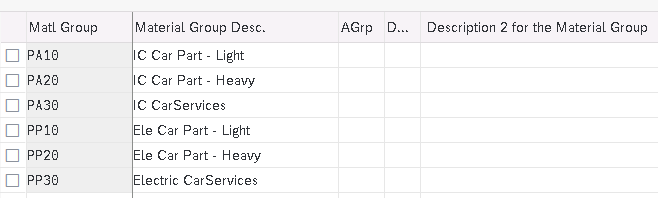
We have completed S4 HANA MM Organization Structure.
In the previous post, we have configured minimum necessary Sales & Distribution Organization structure to run our business scenarios. Click on the above link to read in detail.
In the next post we will configure minimum possible Logistics Execution (LE) organization structure required to run our business scenarios. Click on the above link to read in detail
Pic Courtesy : Building photo created by freepik – www.freepik.com