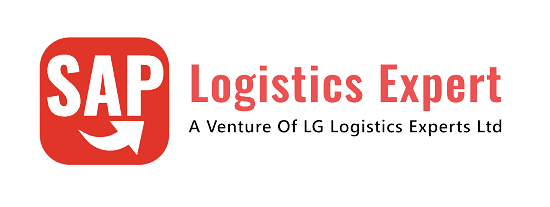In this post we will Configure SAP S4 HANA Finance Organization Structure in 5 Minutes. Do not worry if you do not know Finance. The financial setting require to run your own company on SAP is very easy and we will help you through out this journey
Table of Contents
1. Business of our Company
Our company manufactures cars in USA. Until now our company manufactured only diesel & petrol Cars, but to change with time, our company has commissioned a new plant under a new company code which manufactures electric cars.
Time needed: 5 minutes
How to Configure Basic FI Organization Structure in SAP S4 HANA in 5 Minutes in 6 easy steps
- Define Company
Defined our both car companies in this step – “Pankaj Private IC Car INC” & “Pankaj Private Elect Car INC”
- Define Company Code
“PA10” for “Pankaj Private IC Car INC” & “PP10” for “Pankaj Private Elect Car INC”
- Assign Company Code to Company
PA10″ for “Pankaj Private IC Car INC” & “PP10” for “Pankaj Private Elect Car INC”
- Define Variant for Opening Posting Period
PA10 Variant for PA10 Company Code & PP10 Variant for PP10 Company Code
- Configure Chart of Accounts (COA)
COA PPIN – Pankaj Private Inc . Both PA10 & PP10 will use same Chart of Accounts
- Enter Global Parameters for our Company Codes
Enter Global parameters for both PA10 & PP10 Company codes as shown in the respective section below
2. Structure of the company
We will configure SAP S4 HANA SD organization structure for our car business as per the picture below

3. Company 1 – This Company Manufactures Cars with IC Engines
| Co.Code | PA10 | Description-Pankaj Private IC Car INC | Address- Deerfield , Chicago | ||
| Plant-1 | PA10 | Description-PPIC Chicago Plant | Address-Lake cook Road, Illinois, 60089 | ||
| Plant-2 | PA20 | Description-PPIC Boston Part | Address-Cambridge, Boston, MA, 02139 |
4. Company 2 – This Company Manufactures Electric Cars
| Co.Code | PP10 | Description-Pankaj Private Elect Car INC | Address-Deer Creek , Palo Alto |
| Plant | PP10 | Description-PPELC Fremont Plant | Address-Fremont Boulevard |
4.1 Configuration of 1st Company in SAP S4 HANA
In this step we will create our own car business companies companies.
By Definition “A company is an organization unit in Accounting which represents a business organization the requirements of commercial law in a particular country”

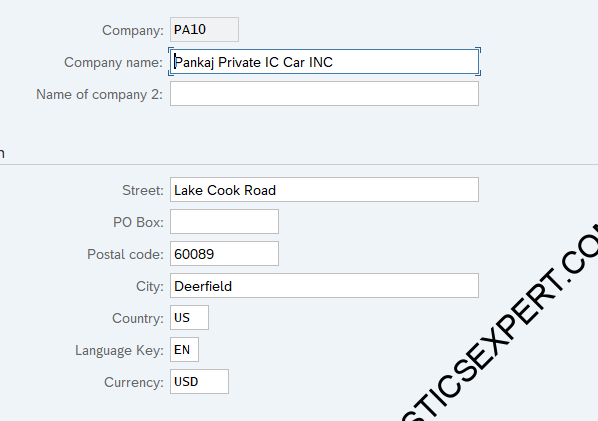
4.2 Configuration of 2nd Company in SAP S4 HANA
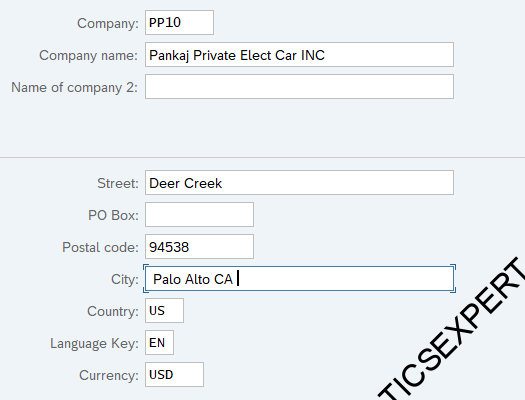
5. Company Code Configuration for both the companies
In this activity we create our company codes. The company code organizational unit used in accounting. It is used to structure business organization from a financial accounting perspective.

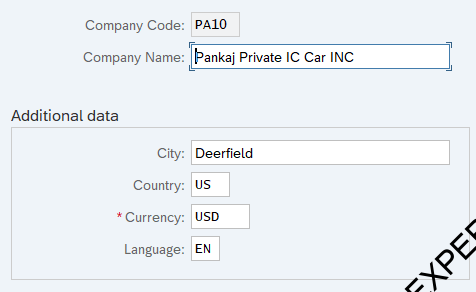
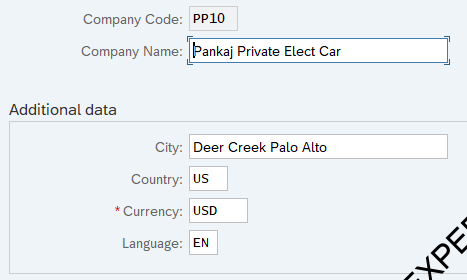
6. Assign the company code to company
Each company code is assigned to a company to enable consolidation. Here we will assign the company codes that will be included in the group accounting to a company.



7. Define Functional Area
Functional area in SAP, is an organizational unit that classifies the operating expenses of company according to functions administration, sales and distribution, marketing, production and research & development.

| Functional Area | Name |
| YP10 | PPL-Sales Revenue |
| YP15 | PPL-Sales Discount and allow |
| YP20 | PPL-Production |
| YP25 | PPL-Consulting/Services |
| YP30 | PPL-Sales and Distribution |
| YP35 | PPL-Marketing |
| YP40 | PPL-Administration |
| YP50 | PPL-Research & Development |
| YP70 | PPL-Other gains |
| YP75 | PPL-Other Expenses |
| YP77 | PPL-Gain from investments |
| YP79 | PPL-Gain from shares & loans |
| YP81 | PPL-Interest & similar gains |
| YP83 | PPL-Amort.curr.Fin.Assets;Sec. |
| YP85 | PPL-Interest & similar costs |
| YP87 | PPL-Extraordinary gain |
| YP89 | PPL-Extraordinary expense |
| YP90 | PPL-Taxes from income and revenue |
| YP98 | PPL-Other Taxes |
| YP99 | PPL-Dummy functional area |
8. Configured functional area in SAP S4 HANA
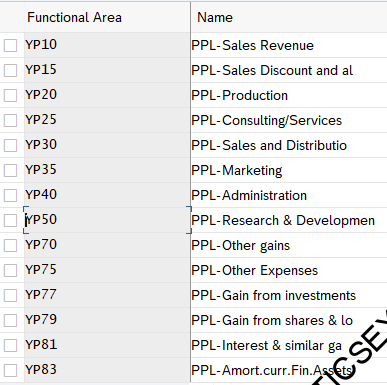
9. Define Variants for Open Posting Periods
In this step, we maintain the variants for open posting periods. A posting period variant must be assigned to each company code since the opening and closing of posting periods takes place for each posting period variant.

Two variant defined each for our both company codes
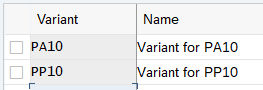
10. Open and Close Posting Periods
In this activity, you can specify which periods are open for posting for each variant.
we are opening period from 2021 01 to 12 2030 for all type of GL accounts

10.1 FI Period Open for IC Car Company PA10
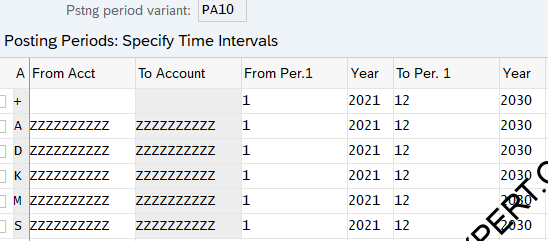
10.2 FI Period Open for Electric Car Company PP10
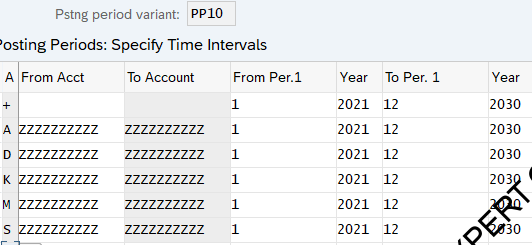
11. Configure Chart Of Accounts
First step is to give your chart of account a name. If you have more than one company code and all the company codes are using different operating chart of accounts (COA) then cross company code controlling will not be possible so we will use same COA for our both company codes
COA Name – PPIN – Pankaj Private Inc


12. Enter Global Parameters for Company Code
Now enter all the global parameters for both of our company codes as shown below

12.1 Configuring Global Parameter for PA10 Company Code
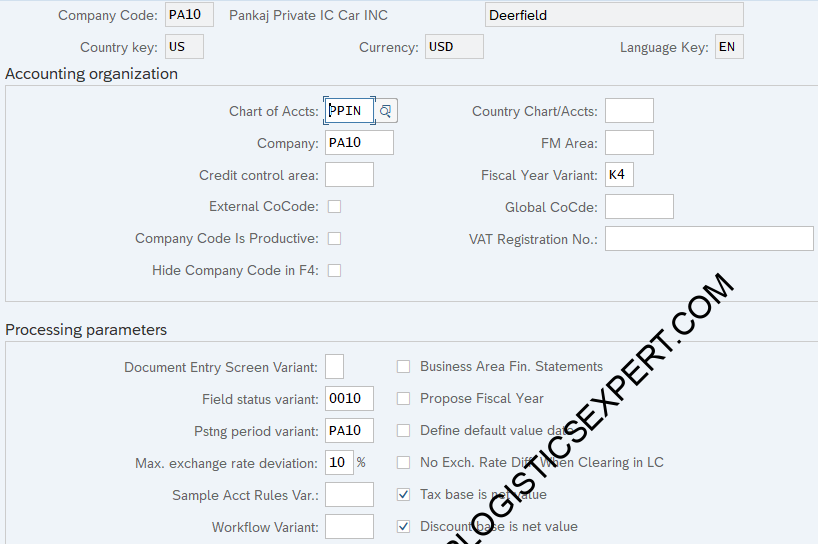
12.2 Configuring Global Parameter for PP10 Company Code
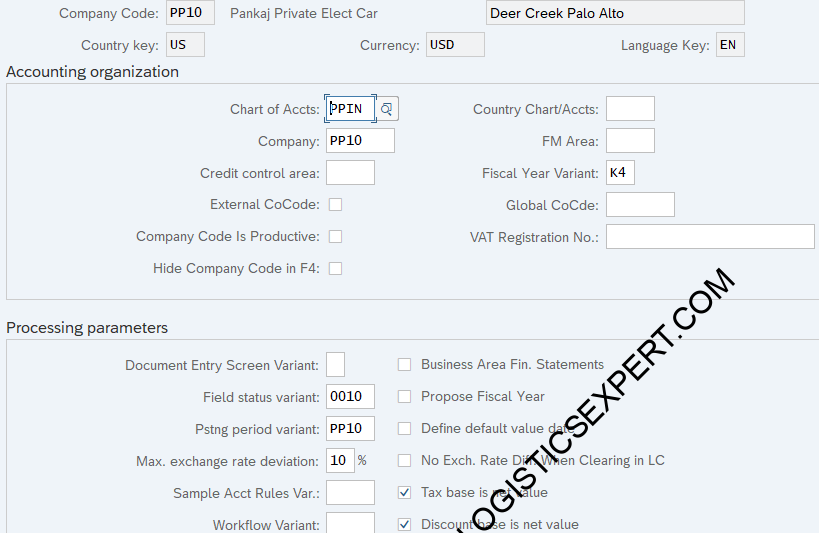
Please see below the details of Global Parameters entered in the above screens for both of our group companies.
| Accounting organization | Config | Detail |
| Chart of accts | PPIN | Created in earlier steps |
| Fiscal Year Variant | K4 | General Value |
| Processing parameters | ||
| Field status variant | 0010 | General Value – “Field Status GL Accounts” |
| Pstng period variant | PA10 or PP10 | Created in earlier steps |
| Max. Exchange rate deviation | 10% | max 10% allowed |
| CoCd->CO Area | 2 | Cross Co.Code. |
| Negative postings | Deselected | Negative Postings Not allowed |
| Enable amount split | NA | |
| Tax base is net value | Selected | tax is calculating net of invoice value and discount. ($100 – $3 discount = $97.00 and on that tax will be calculated) |
| Discount base is net value | Selected | We cannot tick only the “Tax base is net value” without “Cash discount base is net value” |
| Tax Reporting Date Active | Selected |
13. Create Controlling Area

Create controlling area “PPIN” as per screenshot below. Please note that to avoid errors in material ledger related to currency in S4HANA, Group currency given here in controlling area and Group currency given in SCC4 should be aligned. Please read more about activation of Material Ledger through the post How to activate Material Ledger in S4HANA in 5 Easy Steps

14. Assign Controlling area to our companies
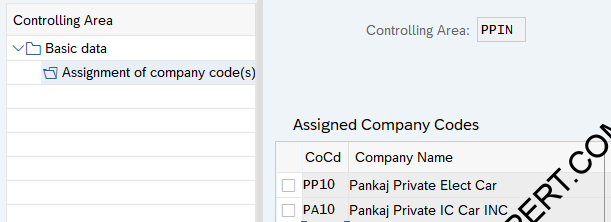
In the next post we will create GL accounts for our group companies through mass uploading of data on S4 HANA
15. Mandatory & Optional Finance Organization Structure
Below is the list of mandatory & optional elements of finance Organization structure
Courtesy : SAP Help. Click Here to read more
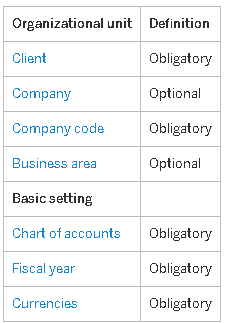
Please note that if you are making Business area as optional then in the configuration of global parameter of company code , Select the value of “Cost of Sales Accounting Active” as blank as shown in below screenshot
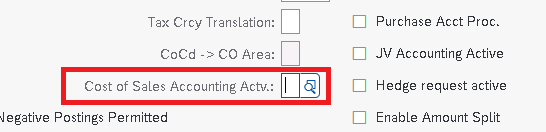
Note
You can read 5 Minutes guide for SD Organization Structure HERE
You can read 5 Minutes guide for MM organization structure HERE
None. This is the starting post of our journey to configure our own SAP S4 HANA working system in the minimum possible configuration efforts.
.
In the next post we will configure minimum possible SD organization structure required to run our business scenarios. Click on the above link to read in detail