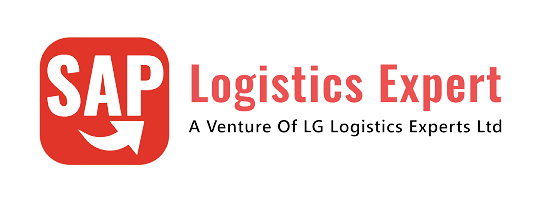Unlock the power of SAP Sales & Distribution (SD) in record time! Mastering the configuration of an efficient SD organization structure can feel overwhelming, but what if you could get it done in just 5 minutes?
In this comprehensive guide, we’ll walk you through the process step-by-step, ensuring you save valuable time. From defining sales areas to assigning distribution channels, you’ll learn how to create a seamless structure that drives sales success. Ready to transform your SAP setup into a finely-tuned machine? Let’s dive in!
💡 Watch this step-by-step Video tutorial to check in detail how to configure SAP SD Organization Structure Configuration Explained in 7 Simple Steps
Time needed: 5 minutes
How to Configure SAP Sales & Distribution Organization Structure in 7 Steps
- Step 1- Define Sales Organization
- Step 2- Assign Sales Org to Company Code
- Step 3 – Define Distribution Channel
- Step 4 – Create Divisions
- Step 5 – Set Up Sales Area
5a. Assign Distribution Channel to Sales Organization
5b. Assign Divisions to Sales Organizations
5c. Create Sales Area - Step 6 – Create Credit Control Area
6a. Assign Company Code to Credit Control Area
- Step 7 – Assignment of Sales Organization and Distribution Channel to Plant
Note
You can download the excel file from the below link to copy paste the values of all the steps while doing configuration
Table of Contents
1. SD Organization Structure.
We will configure SAP S4 HANA SD organization structure for our car business as per the picture below

Lets start configuration of all the components of SD organization structure step by step
1.1 Step 1: Define Sales Organization.
Defining a Sales Organization in SAP is the foundational step in building a robust Sales & Distribution (SD) organizational structure. The Sales Organization represents the top-level unit for sales and is critical for managing sales processes, reporting, pricing strategies, and customer relationships.
The sales organization is also used to take, for example, a regional, national or international subdivision of the market into account.
Sales Organization is responsible for
- Distributing Goods & Services
- Negotiating Sales Conditions
We will create below two sales org for our both group companies.
- PA10 – IC Car Sales Organization
- PP10 – Electric Car Sales Organization
1.1.1 Define Sales Organization for IC Engine Car Business.
Follow the below path to define the Sales Organization & create sales organization PA10 – IC Car Sales Organization for our ICE car sales.
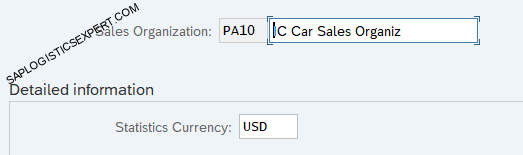
1.1.2 Define Sales Organization for Electrical Car Business
Follow the below path to define the Sales Organization & create sales organization PP10 – Electric Car Sales Organization for our Electrical car sales.
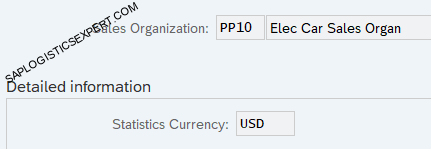
1.2 Step 2: Assign Sales Organization to Company Code
After defining your Sales Organization in SAP, the next strategic move is to assign it to the appropriate Company Code—a crucial integration point between your financial and sales structures.
This assignment enables seamless flow of transactional data, ensures accurate financial postings, and supports legal reporting across your enterprise.
This establishes a link between the SD and FI systems. A sales organization belongs to just one company code
Follow the below path

Assign Sales organization PA10 to the company code PA10.
Assign Sales organization PP10 to the company code PP10
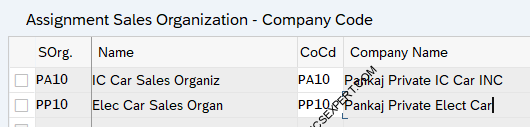
Note
To check Company Code configuration in detail, Please check below post
FI Organization Structure 5 Minutes guide
1.3 Step 3: Define Distribution Channel.
Defining a Distribution Channel in SAP is a key component in structuring your Sales & Distribution (SD) module for operational efficiency and market segmentation.
The Distribution Channel determines how products and services reach customers—whether through direct sales, wholesale, retail, or e-commerce—and plays a critical role in pricing, delivery, and revenue tracking. The distribution channel characterizes the way in which goods and services are distributed. For Example –
We might use a sales distribution channel (for selling products)
and a service distribution channel (for selling maintenance and repair services).
Proper configuration of Distribution Channel allows organizations to tailor sales strategies by channel and gain granular insights into performance.
Follow the below path to configure Distribution Channels

For our company let’s create below distribution channels
- PA – Car Dealers
- PB – Corporates
- PC – Car Rental Companies
- PD – Taxi Fleets
- IC – Inter Company Sales
- IT – Intra Comapany Sales
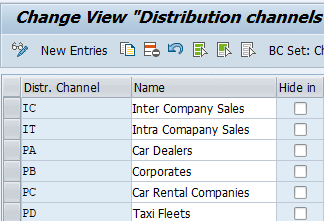
1.4 Step 4: Create Divisions.
Creating Divisions in SAP is a strategic move that allows organizations to segment their product lines, services, or business units within the Sales & Distribution (SD) module.
Each Division represents a specific product range or market focus, enabling tailored pricing, reporting, and marketing strategies.
--> We can group materials and services using divisions. We can therefore restrict price agreements with a customer to a particular division.
Follow the below path to create the devisons.

We have created below divisions for our both car companies
- EC Electric Car
- DC Diesel Car
- PC Petrol Car
- SR Spare Parts
- SS After Sales Service
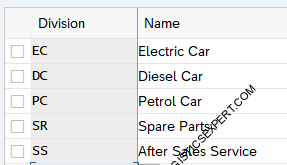
1.5 Step 5: Set-up Sales Area.
Setting up a Sales Area in SAP is a mission-critical step in configuring your Sales & Distribution (SD) organizational structure, serving as the backbone for all sales transactions and customer engagements.
--> A Sales Area consists a Sales Organization, Distribution Channel, and Division. It defines the scope of your business operations.
--> A Sales Area influences everything from pricing and customer master data to order processing and financial reporting.
to set up a sales area , there are some pre-requisite completion of organization structures as given below
5a) Assign Distribution Channel to Sales Organization
Once your Sales Organization and Distribution Channel are defined in SAP, the next essential configuration step is to assign the Distribution Channel to the Sales Organization.
This assignment help in creating a valid Sales Area, enabling your business to execute critical functions like order processing, pricing, shipping, and billing within the correct organizational context.
A distribution channel can be valid for several sales organizations.
Follow the below path to Assign Distribution Channel to Sales Organization

We will assign all 4 distribution channels to our both sales organization
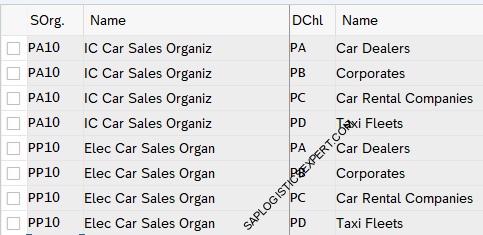
5b) Assign Division to Sales Organization
After defining your Sales Organization and creating relevant Divisions, the next critical step is to assign Divisions to the Sales Organization in SAP.
This configuration helps in establishing a valid Sales Area—the combination of Sales Organization, Distribution Channel, and Division—which is essential for executing core business processes like sales orders, pricing, delivery, and billing.
Please note that Division related to Electric Cars should not be assigned to IC Car Sales Organization & similarly Divisions related to Diesel & Petrol cars should not be assigned to Electric car sales organization.
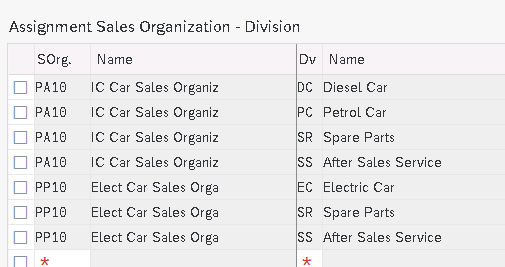
5c) Set Up Sales Area
Setting up a Sales Area in SAP is the cornerstone of a functional and fully integrated Sales & Distribution (SD) organizational structure.
A Sales Area—comprised of a Sales Organization, Distribution Channel, and Division—defines the framework within which all sales transactions are processed. It determines how pricing, customer master data, and reporting are managed across your enterprise.
A sales area is a combination of one sales organization, one distribution channel, and one division.
A sales area defines the distribution channel a sales organization uses to sell products from a certain division.
Below is the list of our sales areas created for our both Car companies
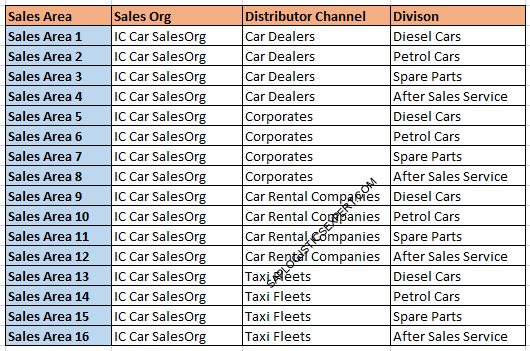
PP10 (Electric Car Company) – It will not have Petrol Car & Diesel Car Division
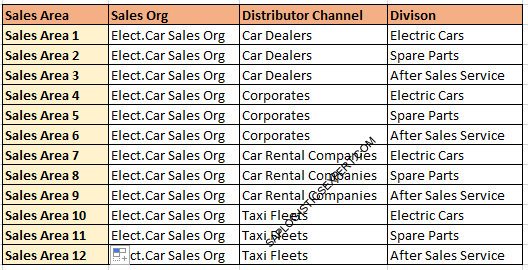
Follow the below path to create the sales area

a) Setting Up Sales Area for IC Car
It will not have Electric Car Division
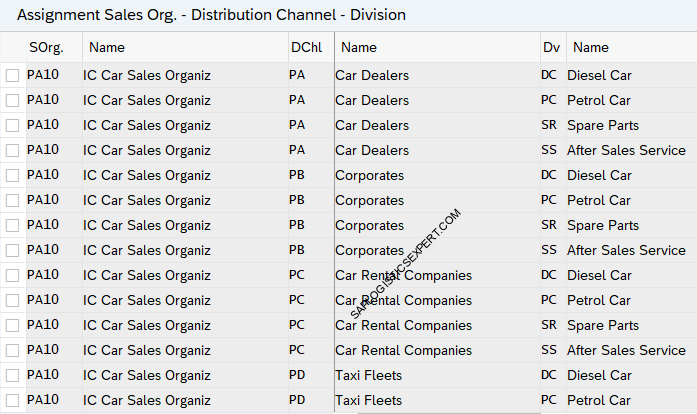
b) Setting Up Sales Area for Electrical Car
It will not have divisions “DC – Diesel Car” & “PC -Petrol Car”.
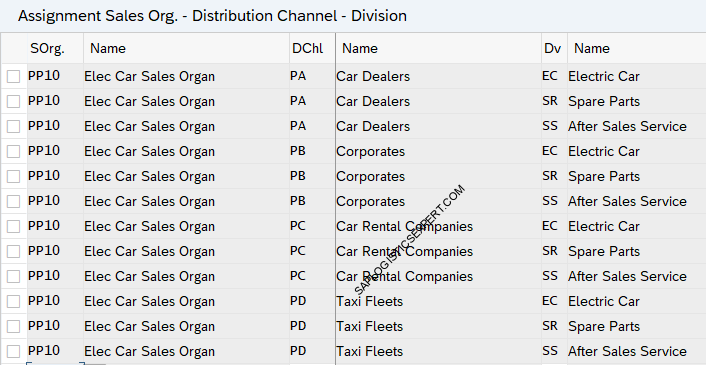
1.6 Step 6: Create Credit Control Area.
Creating a Credit Control Area in SAP is a pivotal step in configuring your Sales & Distribution (SD) organization structure.
This entity governs credit management policies across company codes, ensuring financial risk is minimized while maintaining seamless order processing.
Follow the below path to create credit control area.

We have configured credit control area “PPIN” for our car business.
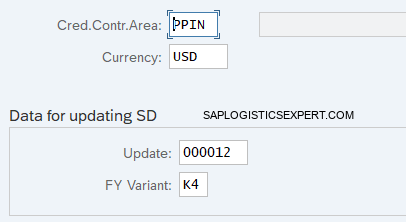
6a) Assign Company Codes to a Credit Control Area
Once we have created Credit Control Area in SAP, the next critical step is to assign Company Codes to it—linking your financial and sales processes under a unified credit policy.
This configuration ensures that our company maintains centralized credit management, allowing for better risk mitigation and streamlined control over customer credit limits.
Follow the below path to assign company code to credit control area.

We have assigned both our company codes to same credit control area “PPIN”
--> A credit control area can include one or more company codes.
--> A company code cannot be assigned to more than one control area.

Note
To check Company Code related configuration. Please check
FI Organization Structure 5 Minutes guide
1.7 Step 7: Assignment of Sales Organization and Distribution Channel to Plant.
The assignment of a Sales Organization and Distribution Channel to a Plant in SAP is a crucial step that directly impacts the success of your order-to-cash process within the Sales & Distribution (SD) module.
This configuration ensures that the system can correctly source products, perform availability checks, and execute deliveries through the right Plant during sales transactions.
Follow the below path to assign Sales Organization and Distribution Channel to a Plant
SPRO -> Enterprise Structure -> Assignment -> Sales and Distribution -> Assign Sales Organization – Distribution Channel – Plant
We have assigned Sales organization PA10 & PA20 along with distribution channels to the plant PA10 & PA20.
We have assigned Sales organization PP10 along with distribution channels to the plant PP10.
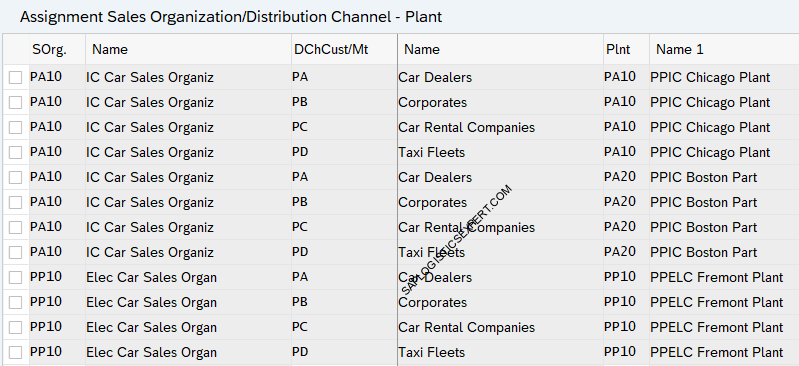
SD Organization structure completes here.
In the next post we will configure Logistics execution organization structure
In the previous post, we have configured minimum necessary Finance Organization structure to run our business scenarios. Click on the above link to read in detail.
In the next post we will configure minimum possible MM organization structure required to run our business scenarios. Click on the above link to read in detail