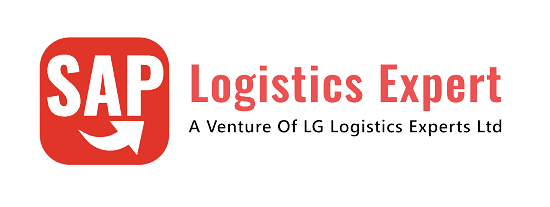Quality Management (QM) is a component of SAP S/4HANA that supports businesses implement and run quality control processes.
QM integrates with other components of SAP like
- Material Management (in procurement)
- Production Planning (in production order)
- Plant Maintenance
- Sales & Distribution
- Logistics
In this post we will see how to Configure & Test QM in Procurement in detail.
Table of Contents
1. QM in Procurement
SAP Quality Management is tightly integrated with the purchasing and Inventory Management process.
If material is subjected to QM then inspection lot is generated to inspect the material upon receipt of the material against the purchase order.
Quality results are entered against master inspection characteristics.
2. Maintain Inspection Types and Origins
for integrating QM in procurement, inspection type “01” is used.
2.1 Maintain Inspection Type
The inspection type states how an inspection is to be carried out. For example : Inspection type “01” will describe how an inspection needs to be carried out for a material at the time of goods receipt against purchase order.
Below are the main configuration element of inspection type “01”
Follow the below path
SPRO –> Quality Management –> Quality Inspection –> Inspection Lot Creation –> Maintain Inspection Types
We have configured inspection type “01” as below

2.2 Maintain Inspection Lot Origins and Assign Inspection Types
The inspection lot origins are predefined so we cannot configure our own inspection lot origins.
We must define the below parameters for each inspection lot origin
- Number range
- Available dynamic modification criteria
- Task list type
- Inspection plan status
Follow the below path for this configuration
SPRO –> Quality Management –> Quality Inspection –> Inspection Lot Creation –> Maintain Inspection Lot Origins and Assign Inspection Types
We have configured the below


2.3 Define Default Values for Inspection Type
This configuration defines default values for a material’s inspection setup.
These default values are used for new materials with this inspection type assigned. These values defines the inspection setup in the Quality Management view of the material master.
Follow the below path for this configuration
SPRO –> Quality Management –> Quality Inspection –> Inspection Lot Creation –> Define Default Values for Inspection Type
We have defaulted the below field for inspection type “01”

--> So if a material is subjected to quality checking at the time of goods receipt inspection, we need to assign inspection type "01" in QM view of the material master to activate the GR inspection. --> Upon activation of inspection type "01", all the fields defaulted through the above configuration will be automatically selected for that material.
Please see the below post to have an overview for the material creation with inspection type “01”
2 Minutes Guide to Create your First Material in S4 HANA-Creation of QM view for QM-MM Interface
3. Our Concept of GR inspection
We want to inspect one qualitative characteristics & 1 Quantitative characteristics or our component “Tail Light”
3.1 Qualitative Characteristic
We will measure SURFACE of our tail lights as Qualitative Characteristics.
We will measure “SURFACE” against characteristics attribute as Rough (Rejected), Smooth (Accepted), Scratches (Rejected) & Dents (Rejected)
Besides this there will be three defects class.
- Functional Defects
- Bad Performance
- No-Function
3.1.1 Edit Catalogs for Inspection Characteristics
follow the below path for this configuration
SPRO –> Quality Management –> Quality Planning –> Basic Data –> Catalogs –> Edit Catalogs for Inspection Characteristics (QS51) —>Edit Code Groups and Codes
We have configured the below

Now give all the four codes

SPRO –> Quality Management –> Quality Planning –> Basic Data –> Catalogs –> Edit Catalogs for Inspection Characteristics (QS51) —>Edit Selected Sets

Now enter all the 4 codes created earlier

3.1.2 Create Inspection Method
Inspection methods are master records which are assigned to master inspection characteristics or inspection plans.
For our qualitative characteristic “SURFACE” we will create an inspection method “SURFACE”
To create inspection method run tcode QS31

Set the status as “2-Released” and given short text

Save and inspection method is created
3.2 Quantitative Characteristic
We will measure “Length” as Quantitative Characteristics.
Valuation will be according to the mean value of the tolerance range i.e. the length should be within tolerances.
4. Create Work center
Create the work center for quality inspection. we have created work center “QMWC” for quality
Please check the below post to see how to create work center in detail
How to Configure Base PP Cycle in 5 Minutes-Create Work Center
5. Create Sampling procedure (QDV1)
Sampling procedure specify how the system calculates the sample size. Sampling procedure contains information about the valuation of an inspection characteristic during results recording (attributive, variable, manual, etc.).
Run the tcode QDV1 to create the sampling menu
5.1 Sampling Plan for Qualitative Characteristics.
First we will create sampling plan “YSAMP1” for our qualitative characteristics “SURFACE”

This is a percentage sample.

Since this inspection plan is for Qualitative characteristics “SURFACE” so valuation mode will be according to the characteristics attribution code.

Click on “Sample”

This sample will select sample size as 10%
5.2 Sampling Plan for Quantitative Characteristics.
Now we will create sampling plan “YSAMP2” for our quantitative characteristic i.e. “Length”
Run T-code QDV1

Press enter

Give Sampling procedure description as “Quantitative Inspection”
Sampling Type as %
Also here we will measure the length which should be within the tolerance range so valuation mode will be this.
Sampling size will be 10% of the lot size

6. Create Master Inspection Characteristics (QS21)
Master Inspection characteristics describe the inspection specifications for materials so for example : for our quantitative characteristics “Length” we will measure the length so MIC will describe the lower limit, upper limit etc.
We will create MIC for our quantitative Characteristics we well as for qualitative Characteristics
To create the MIC run the t-code QS21
6.1 Create MIC for Qualitative Characteristics.
First we will create MIC “YMIC1” for “SURFACE”


Click on inspection method and input our earlier created Inspection method (details HERE)

Click on “Control Indictor” and input as given in the below field


Click on “Catalogue” and input the catalogue created in earlier steps

Save and MIC “YMIC1” will be created
6.2 Create MIC for Quantitative Characteristics.
Now we will create MIC “YMCI2” for our Quantitative Characteristics “LENGTH”
Start T-code QS21

Input the fields as shown in the below picture

Click on “Control Indicator” and make sure that all the fields are selected as per the screenshot below


Go back on click on “Quantitative Data”

Save and MIC is created.
7. Create Inspection Plan (QP01)
We need an inspection plan to capture the results of quality records.
In the inspection plan,
- Sequence of inspection steps are defined.
- Specifications as per the Master Inspection Characteristics (MIC)
- Sampling procedure to calculate the sample size.
- Inspection method
We will inspect our component material for Quantitative characteristics “LENGTH” as well as for Qualitative characteristics “SURFACE”
We have already selected the material “500000007” for Quality inspection in goods receipt.
Please see the details in the below post to check the creation of material “500000007”
2 Minutes Guide to Create your First Material in S4 HANA-Creation of QM view for QM-MM Interface
Start T-code QP01 and input the material and plant as well as group

Input usage as “5-Goods Receipt” and Status as “4-released”

select the line and click on operations

Select the line and click on “Inspection Characteristics”
Input our Qualitative & quantitative MICs and their corresponding sampling plans

Sava & inspection plan is created
8. Testing of QM in Procurement (MM-QM interface)
Now we will test the QM in procurement
Step 1 : Create the Purchase Order (PO)
Since we need to check quality inspection at the time of GR, so we have to create PO against which we will receive the goods
We have created PO
Note: Check the below post in detail to see how to create Purchase Order (PO)
All About Purchase Orders in SAP MM
Step 2 : Post The Goods Receipt (GR)
Check the below post to know in detail how to do the GR of the PO and corresponding accounting & material documents.
Ultimate guide to configure S4 HANA MM-FI Integration-Goods Receipt
Stock is in Quality inspection after GR posting

Step 3 : Check Inspection Lot (QA03)
Run T-code QA03 and display your inspection lot (search it with PO number)
Please note that inspection plan is applied to this inspection lot

Step 3.1 : Check the Sample calculation in Inspection Lot
Sample size is calculated corrected as 10% of 10 kg i.e. 1 KG (see the below screenshot) as per our sampling procedure YSAMP1/YSAMP2

Step 4 : Record the Results (QE51N)
Now we will record the result for both our quantitative characteristics (“LENGTH”) & qualitative characteristics (“SURFACE”)
Run T-code QE51N

System will present both of our characteristics to record the results against

Record the results

Save the result recordings
Status of the inspection lot is updated accordingly
Check the new status in QA03

Step 5 : Perform UD (QA11)
Now go to QA11 and perform the Usage Decision (UD)
give UD code as “A-Accepted”

And Quantity to move from QI to UNR

Once we save the UD , system post the qty to the unrestricted status and post the material document of “321” movement type in the background.
Inspection lot UD status changes accoordingly

This completes the End to End cycle of QM-MM integration.
Image by storyset on Freepik